[Update] The title of this book has since been changed to Beyond Spreadsheets with R.
Since about October last year, I’ve been writing an introduction to R book. It’s been quite the experience. I’ve finally started making time to document some of the interesting things I’ve learned (about R, about writing, about how to bring those two together) along the way.
The book is aimed at proper beginners; people with absolutely no formal coding experience. This tends to mean people coming from Excel who need to do more than a spreadsheet can/should.
I'm writing an R book for real beginners (ppl with 0 code XP) via @ManningBooks! What tripped you up most when you first learned R? Pls RT!
— Jonathan Carroll (@carroll_jono) September 27, 2016
Most of the books I’ve looked at which claim to teach programming begin with some strong assumptions about the reader already knowing how to program, and teach the specific syntax of some language. That’s no good if this is your first language, so I’m working towards teaching the concepts, the language, and the syntax (warts and all).
The book is currently available under the Manning Early Access Program (MEAP) which means if you buy it you get the draft of the first three chapters right now. If you find something you still don’t understand, or you don’t like how I’ve written some/all of it, then jump onto the forum and let me know. I make more edits and write more chapters, and you get updated versions. Lather, rinse, repeat until the final version and you get a polished book which (if I’m any good) contains what you want it to.
I’m genuinely interested in getting this right; I want to help people learn R. I contribute a bit of time on Stack Overflow answering people’s questions, and it’s very common to see questions that shouldn’t need asking. I don’t blame the user for not knowing something (a different answer for not searching, perhaps), but I can help make the resource they need.
Chapter 1 is a free download, so please check that out too! At the moment the MEAP covers the first three chapters, but the following four aren’t too far behind.
I’ll document some of the behind-the-scenes process shortly, but for now here’s an excerpt from chapter 2:
2.2. Storing Values (Assigning)
In order to do something with our data, we will need to tell R what
to call it, so that we can refer to it in our code. In programming in general,
we typically have variables (things that may vary) and values
(our data). We’ve already seen that different data values can have
different types, but we haven’t told R to store any of
them yet. Next, we’ll create some variables to store our data
values.
2.2.1. Data (Variables)
If we have the values 4 and 8 and we want to do something with them, we can
use the values literally (say, add them together as 4 + 8). You may be
familiar with this if you frequently use Excel; data values are stored in cells
(groups of which you can opt to name) and you tell the program which values you
wish to combine in some calculation by selecting the cells with the mouse or
keyboard. Alternatively, you can opt to refer to cells by their grid reference
(e.g. A1). Similarly to this second method, we can store values in variables
(things that may vary) and abstract away the values. In R, assigning of
values to variables takes the following form
variable <- valueThe assignment operator <- can be thought of as storing the value/thing on
the right hand side into the name/thing on the left hand side. For example, try
typing x <- 4 into the R **Console** then press Enter:
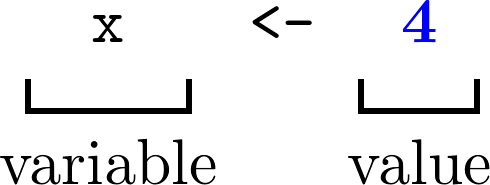
Figure 2. 1. The variable x has been assigned the value 4.
You could just as easily use the equals sign to achieve this; x = 4 but I
recommend you use <- for this for reasons that will become clear later.
You’ll notice that the **Environment** tab of the **Workspace** pane now lists
x under **Values** and shows the number 4 next to it, as shown in Fig 2. 2.
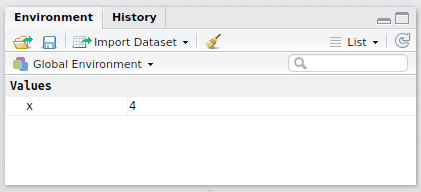
Figure 2. 2. The variable x has been assigned the value 4.
What happened behind the scenes was that when we pressed Enter, R
took the entire expression that we entered (x <- 4) and evaluated it. Since we
told R to assign the value 4 to the variable x, R converted the value
4 to binary and placed that in the computer’s memory. R then gives us a
reference to that place in the computer’s memory and labels it x. A diagram of
this process is shown in Fig 2. 3. Nothing else appeared in the **Console**
because the action of assigning a value doesn’t return anything (we’ll cover
this more in our section on functions).
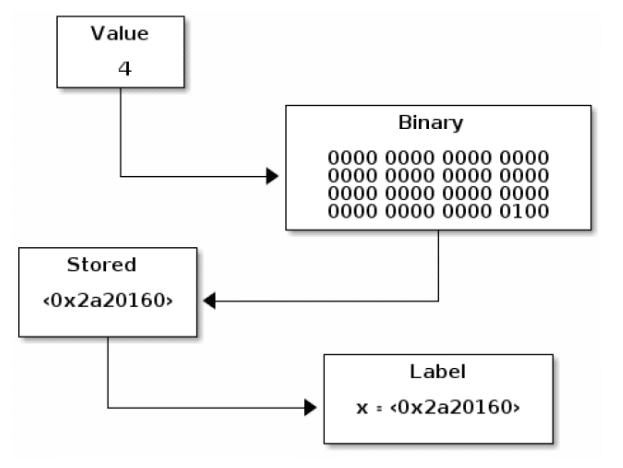
Figure 2. 3. Assigning a value to a variable. The value entered is converted to binary, then stored in memory, the reference to which is labelled by the variable.
This is overly simplified, of course. Technically speaking, in R, names have
objects rather than the other way around. This means that R can be quite
memory efficient since it doesn’t create a copy of anything it doesn’t need to.
Caution: On “hidden” variables
Variables which begin with a period (e.g. .length) are considered hidden and
do not appear in the **Environment** tab of the **Workspace**. They
otherwise behave exactly as any other variable; they can be printed and
manipulated. An example of one of these is the .Last.value variable, which
exists from the moment you load up R (with the value TRUE) - this contains
the output value of the last statement executed (handy if you forgot to assign
it to something). There are very few reasons you’ll want to use this feature
(dot-prefixed hidden variables) on purpose at the moment, so for now, avoid
creating variable names with this pattern. The exception to the hidden nature
of these is again the .Last.value variable which you can request to be visible
in the **Environment** tab via .
We can retrieve the value assigned to the variable x by asking R to print
the value of x
print(x = x)## [1] 4for which we have a useful shortcut - if your entire expression is just a
variable, R will assume you mean to print() it, so
x## [1] 4works just the same.
Now, about that [1]: it’s important to know that in R, there’s no such thing
as a single value; every value is actually a vector of values (we’ll cover
these properly in the next chapter, but think of these as collections of values
of the same type).[1]
Whenever R prints a value it allows for the case where the value contains more
than one number. To make this easier on the eye, it labels the first value
appearing on the line by it’s position in the collection. For collections
(vectors) with just a single value, this might appear strange, but this makes
more sense once our variables contain more values
# Print the column names of the mtcars dataset
names(x = mtcars)## [1] "mpg" "cyl" "disp" "hp" "drat" "wt" "qsec" "vs" "am" "gear"
## [11] "carb"We can assign another variable to another value
y <- 8There are few restrictions for what we can name our data values, but R will
complain if you try to break them. Variables should start with a letter, not a
number. Trying to create the variable 2b will generate an error. Variables can
also start with a dot (.) as long as it’s not immediately followed by a
number, although you may wish to avoid doing so. The rest of the variable name
can consist of letters (upper and lower case) and numbers, but not punctuation
(except . or _) or other symbols (except the dot, though again, preferably
not).
There are also certain reserved words that you can’t name variables as. Some are reserved for built-in functions or keywords
if, else, repeat, while, function, for, in, next, and break.
Others are reserved for particular values
TRUE, FALSE, NULL, Inf, NaN, NA, NA_integer_, NA_real_,
NA_complex_, and NA_character_.
We’ll come back to what each of these means, but for now you just need to know that you can’t create a variable with one of those names.
Caution: On overwriting names
What you can do however, which you may wish to take care with, is overwrite
the in-built names of variables and functions. By default, the value pi is
available (π = 3.141593).
If you were translating an equation into code, and wanted to enter the value
pi you might accidentally call it pi and in doing so change the
default value, causing all sorts of trouble when you next go to use it or call a
function you’ve written which expects it to still be the default.
The default value can still be accessed by specifying the package in which it is
defined, separated by two colons (::). In the case of pi, this is the base
package.
# Re-defining `pi` to be equal to exactly `3`
pi <- 3L
# The default, correct value is still available.
base::pi## [1] 3.141593This is also an issue for functions, with the same solution; specify the package in which it is defined to use that definition. We’ll return to this in a section on ‘scope’.
We’ll cover how to do things to our variables in more detail in the next
section, but for now let’s see what happens if we add our variables x and y
in the same way as we did for our regular numbers
x + y## [1] 12which is what we got when we added these numbers explicitly. Note that since our expression produces just a number (no assignment), the value is printed. We’ll cover how to add and subtract values in more depth in our section on basic mathematics.
R has no problems with overwriting these values, and it doesn’t mind what data
you overwrite these with.[2]
y <- 'banana'
y## [1] "banana"R is case-sensitive, which means that it treats a and A as distinct
names. You can have a variable named myVariable and another named MYvariable
and another named myVARIABLE and R will hold the value assigned to each
independently.
On variable names:
There are only two hard things in Computer Science: cache invalidation and naming things.
— Phil Karlton
Principal Curmudgeon Netscape Communications Corporation
I said earlier that R won’t keep track of your units so it’s a good idea to
name your variables in a way that makes logical sense, is meaningful, and will
help you remember what it represents. Variables x and y are fine for playing
around with values, but aren’t particularly meaningful if your data represents
speeds, where you may want to use something like speed_kmph for speeds in
kilometers per hour. Underscores (_) are allowed in variable names, but
whether or not you use them is up to you. Some programmers prefer to name
variables in this way (sometimes referred to as ‘snake_case’), others prefer
‘CamelCase’. The use of periods (dots, .) to separate words is discouraged for
reasons beyond the scope of this book.[3]
Important: Naming things
Be careful when naming your variables. Make them meaningful and concise. In six
months from now, will you remember what data_17 corresponds to? Tomorrow, will
you remember that newdata was updated twice?
2.2.2. Unchanging Data
If you’re familiar with working with data in a spreadsheet program (such as
Excel), you may expect your variables to behave in a way that they won’t.
Automatic recalculation is a very useful feature of spreadsheet programs, but
it’s not how R behaves.
If we assign our two variables, then add them, we can save that result to another variable
a <- 4
b <- 8
sum_of_a_and_b <- a + bThis has the value we expect
print(x = sum_of_a_and_b)## [1] 12Now, if we change one of these values
b <- 2this has no impact on the value of the variable we created to hold the sum earlier
print(x = sum_of_a_and_b)## [1] 12Once the sum was calculated, and that value stored in a variable, the connection to the original values was lost. This makes things reliable because you know for sure what value a variable will have at any point in your calculation by following the steps that lead to it, whereas a spreadsheet depends much more on its current overall state.
2.2.3. Assigmnent Operators (<- vs =)
If you’ve read some R code already, you’ve possibly seen that both <- and
= are used to assign values to objects, and this tends to cause some
confusion. Technically, R will accept either when assigning variables, so in
that respect it comes down to a matter of style (I still highly recommend
assigning with <-). The big difference comes when using functions that take
arguments - there you should only use = to specify what the value of the
argument. For example, when we inspected the mtcars data, we could specify a
string with which to indent the output
str(object = mtcars, indent.str = '>> ')## 'data.frame': 32 obs. of 11 variables:
## >> $ mpg : num 21 21 22.8 21.4 18.7 18.1 14.3 24.4 22.8 19.2 ...
## >> $ cyl : num 6 6 4 6 8 6 8 4 4 6 ...
## >> $ disp: num 160 160 108 258 360 ...
## >> $ hp : num 110 110 93 110 175 105 245 62 95 123 ...
## >> $ drat: num 3.9 3.9 3.85 3.08 3.15 2.76 3.21 3.69 3.92 3.92 ...
## >> $ wt : num 2.62 2.88 2.32 3.21 3.44 ...
## >> $ qsec: num 16.5 17 18.6 19.4 17 ...
## >> $ vs : num 0 0 1 1 0 1 0 1 1 1 ...
## >> $ am : num 1 1 1 0 0 0 0 0 0 0 ...
## >> $ gear: num 4 4 4 3 3 3 3 4 4 4 ...
## >> $ carb: num 4 4 1 1 2 1 4 2 2 4 ...If we had used <- instead of = for either argument, then R would treat
that as creating a new variable object or indent.str with value mtcars or
'>> ' respectively, which isn’t what we want.
Examples:
score <- 4.8
score## [1] 4.8str(object = score)## num 4.8fruit <- 'banana'
fruit## [1] "banana"str(object = fruit)## chr "banana"Note that we didn’t need to tell R that one of these was a number and one was
a string, it figured that out itself. It’s good practice (and easier to read) to
make your <- line up vertically when defining several variables:
first_name <- 'John'
last_name <- 'Smith'
top_points <- 23but only if this can be achieved without adding too many spaces (exactly how many is too many is up to you).
Caution: Watch this space!
An extra space can make a big difference to the syntax. Compare:
a <- 3with
a < - 3## [1] FALSEIn the first case we assigned the value 3 to the variable a (which returns
nothing). In the second case, with a wayward space, we compared a to the
value -3 which returns FALSE (I’ll explain why that works at all, later).
Now that we know how to provide some data to R, what if we want to explicitly
tell R that our data should be of a specific type, or we want to convert our
data to a different type? That’s an article for another day.
If you’re interested in seeing more, and hopefully providing feedback on what
you do/don’t like about it, then use the discount code mlcarroll
here
for 50% off and get reading!
1. In technical terms, R has no scalar types.
2. This is where the distinction of weakly typed becomes important - in a strongly typed language you would not be able to arbitrarily change the type of a variable.
3. This syntax is already used within R to denote functions acting on a specific class, such as print.Date().
See also
- Let's Talk About the Weather
- Constructing HTML with Functional Functions
- Digits Dilemma
- Iterative Square Root
- I Patched R to Solve an Exercism Problem